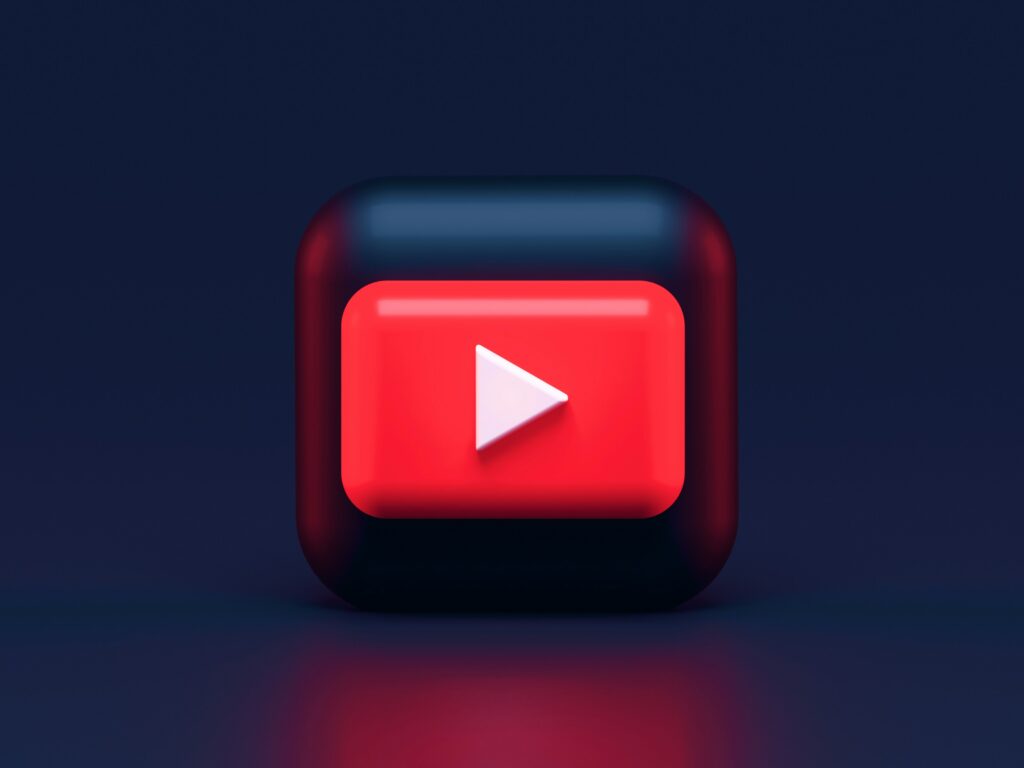In 2025, online advertising is more competitive than ever. The days of getting by with standard display or simple text ads are long gone—today’s consumers expect a lot more to catch their attention. Google’s advertising platform has stepped up with new formats like Performance Max Campaigns and Demand Gen. But even with all the shiny, new options, video ads are still the tried-and-true format that consistently clicks with audiences.
We get it—creating and running a video ad campaign might sound a bit intimidating. It’s a lot to figure out, especially if you’re juggling a million other things. That’s why we’ve put together this beginner’s guide to give you a helpful nudge in the right direction.
In our guide to running video campaigns on YouTube, we’ll walk you through the basics of Video Ads in Google Ads—covering the benefits, ad types, setup process, and best practices to help you make the most out of your campaigns.
The Growing Importance of Video Advertising
While the world of advertising may have changed drastically over the last 50 years, certain aspects, especially human psychology, remain the same. Just as TV commercials opened up a new world of advertising in the “Mad Men” era, video ads continue to captivate our attention in a way that returns impressive results.
In fact, studies show that people retain as much as 80-95% more information from a video than from written content.
It’s no wonder, then, that many business owners and organisations are turning to YouTube to promote their products and services. But where to start? As consumers we don’t really think about all the time and effort that goes into creating and managing the ads that we see, and it can be easy to forget all that goes on behind the scenes.
For instance, many don’t know that YouTube ads are not managed directly through YouTube, they are run through the Google Ads platform. This platform handles advertising not just on Google search results, but also on Google Shopping, cross-network platforms and YouTube.
Running video ads on YouTube involves setting up a campaign within Google Ads. This means you get access to all the data and metrics you’d expect from a typical ad campaign, along with Google’s targeting tools and machine learning capabilities.
On top of that, your video ad isn’t just confined to YouTube. With the Google Ads platform, you can extend its reach across the entire Google Display Network, which we will discuss in greater detail further along.
At Bluetrain, we’ve found video ads to be extremely effective, whether the goal is brand awareness or driving conversions and sales in a compelling and impactful way.
Types of Video Ads in Google Ads
Let’s start by saying that not all ads are created equal, and the same goes for video formats. The first step in building your video ad strategy is to decide which video ad formats you want to use. That’s why it’s important to familiarise yourself with the different options available. Knowing what’s out there will help you pick the format that best aligns with your digital strategy’s goals.
1. TrueView In-Stream Ads
These ads play before, during or after other videos on YouTube and other websites. They give viewers the option to skip after five seconds, and are great for boosting brand awareness, increasing engagement and driving conversions. And with multiple bidding strategies, you can choose to pay for what matters most to your campaign, such as impressions, video views or maximum conversions.
2. Non-Skippable In-Stream Ads
As the name suggests, non-skippable ads do not provide viewers with the option to skip. Similarly to TrueView ads, they also play before, during or after videos on YouTube and other websites across the Google Display Network. They typically last 15 seconds (or less) and give brands the opportunity to share key campaign messages as well as enhance their audience’s retention of these messages.
3. Bumper Ads
Bumper ads are quick, six-second ads that play before, during or after other videos and do not give viewers the option to skip. This type of ad is ideal for reaching a potentially large audience with a short, memorable campaign message.
4. Outstream Ads
Out-stream ads are mobile-specific video ads that appear within non-video editorial content. These ads tend to be less intrusive to users as they often play on mute, giving users the option to engage or not.
5. YouTube Masthead Ads
YouTube Masthead ads are videos that are autoplayed for up to 30 seconds without sound, and are prominently displayed at the top of YouTube’s Home Feed for only 24 hours. These ads are ideal for massive campaign launches that need to reach a huge audience in a short period of time.
How to Set Up a Successful Video Ad Campaign
Setting up a video ad campaign in Google Ads is straightforward, but following best practices is essential to maximise results.
Step 1: Choose Your Campaign Goal
First of all, choose a campaign goal. What do you want your campaign to achieve? Do you want to increase awareness of your brand or encourage viewers to visit your website? Choosing a goal will determine your campaign subtype which will then determine the ad formats that are most likely to optimise results.
Step 2: Create Your Video Ad
Google’s ad experts recommend following the “ABCD” approach for creating effective video ads:
A – Attention: Hook your viewers’ attention with immersive audio and visuals that drop them right into the action of your story. Experiment with contrasting colours, quick pacing and tight frames that will pique curiosity and sustain your audience’s attention.
B – Branding: Let people know who you are by branding your ad early (within the first five seconds) and throughout the video with a variety of branding elements. Incorporate your logo and brand colours throughout the ad and be sure to say your brand name and slogan aloud.
C – Connection: Help people connect with your brand by telling an emotional story. You can do this by featuring the people at the heart of your product or service or by using humour if it makes sense for your brand. Most of all, keep your message simple and clear.
D – Direction: Compel your viewers to take action with clear, concise instructions. Tell them exactly what you want them to do and how to do it in a simple and straightforward manner. Ask them to visit your website, then give them the address. Invite them to download your app, then let them know where they can download it. Be sure to include voiceovers and text that match your call to action.
Other considerations to keep in mind:
- Include subtitles and text: People often engage with videos with the sound off, so ensure that your subtitles are accurate in case your viewers choose to turn them on. Reaffirm your key messages with text as well as audio.
- Review YouTube ad specs: Familiarise yourself with YouTube’s recommended ad specs to ensure your ad looks great on mobile as well as desktop.
Step 3: Set Up the Campaign in Google Ads
- Once you’ve finished shooting and editing your video ad, you’re ready to upload! Log into your Google Ads account (or create one if you don’t have an account), and follow Google’s steps for creating a new campaign.
- After you have created a new campaign in your Google Ads account, you will be prompted to choose one of the following two campaign goals: Sales, Leads, Website traffic or Awareness and consideration.
- Under the “Select a campaign type” section, select Video.
- Next you will be prompted to select a campaign subtype. See below for a quick summary on each subtype and how they can help you achieve your advertising goals.
– Drive conversions: Focus on sales and leads with action-specific ads and targeting options.
– Video reach campaign: Achieve maximum reach with your budget. Choose from bumper, in-stream skippable (or a combination of both) to reach more people with your video. Or ensure viewers get your entire message with a non-skippable in-stream ad.
– Get views: Prioritise views and get people to consider your product or service.
– Ad sequence: Tap into the power of storytelling with a series of sequenced ads.
– Shopping: Highlight your products and drive e-commerce sales.
– YouTube engagements: Grow subscriptions with ads that encourage viewers to engage meaningfully with your channel and content. - Once you have selected your campaign subtype, it’s time to choose your bidding strategy. Your ideal bidding strategy will depend on what you hope to achieve with your ad campaign.
Here are just a few examples:
– If you want people to take specific actions on your website that you are tracking, then you might want to prioritize conversions, which you can do with Smart Bidding.
– If you want to drive traffic to your website, perhaps Cost-per-click (CPC) bidding would work well for you.
– If you want to boost awareness of your brand, then focussing on impressions with a cost-per-thousand viewable impressions (vCPM) bidding strategy might be your best bet.
– If you want people to watch and interact with your video, then using cost-per-view (CPV) or cost-per-thousand impressions (CPM) bidding might be your ideal strategy. - Once you have decided on a bidding strategy, you will be prompted to select how much you want to spend on your entire campaign (campaign total budget) or how much you want to spend on average each day (daily budget). If you select “campaign total budget”, you will also have to specify a start and end date for your campaign.
- After your bidding strategy has been selected, you will now have the opportunity to decide on the audience for your ads. In addition to typical demographic information (gender, age range), Google Ads offers numerous options that allows for precise targeting. For example, you can specify the geographic location for your ads, target users who speak certain languages or have relevant interests. You can even target people who have been to your website before. This is also known as remarketing.
Additionally, you can decide on what networks you want your ads to run on, such as YouTube, Video partners on the Display Network (other sites and apps in the Display Network) or Google TV (currently only available in the U.S.). Generally, we recommend leaving the Video partners on the Display Network option selected as it greatly expands the potential reach of your campaign
A Few Notes on Video Ad Optimization
Now that you have all the tools for creating an effective video ad, here are a few tips that will help you level up your campaign.
1. A/B Testing
If you can, try to create two versions of your ad. Vary the opening, call to action and video length to see which one clicks best with your audience. This can easily be done during the editing phase and is a good way to learn what type of ad works best with your customers.
2. Use Retargeting
Retargeting, or Google remarketing, is a technology that enables businesses to “follow” people who have already interacted with their brand online as they move across the internet. By showing your video ad to these users, you can boost conversion rates as they are already familiar with your products or services.
3. Optimise for Mobile
The vast majority of YouTube video viewing is done from a mobile device, so make sure that your video resolution, aspect ratio, file type and size are on point! See YouTube’s recommended ad specs for video below.
YouTube Recommended Ad Specs
Resolution:
1080p (Full HD)
Recommended pixels (px) for HD:
- 1920 x 1080px (horizontal)
- 1080 x 1920px (vertical)
- 1080 x 1080px (square)
Aspect ratio:
- 16:9 for horizontal
- 9:16 for vertical
- 1:1 for square
Format: .MPG (MPEG-2 or MPEG-4)
File size: ≤256 GB
4. Track Performance
It goes without saying that tracking the performance of your ad is critical to achieving your campaign goals. Getting set up with the proper web analytics and learning to interpret the data takes effort, but it makes all the difference to have accurate, timely data that will give you the insights you need to keep your campaign running smoothly.
Bluetrain, Your Digital Marketing Partner
Video ads provide an excellent opportunity for businesses to engage with potential customers on a deeper level, increasing brand awareness and driving conversions. By understanding the various formats, setting up campaigns correctly, and optimising based on performance data, you can achieve your advertising goals.
Ready to get started with video advertising? Get in touch with our team and let us help you get set up for success with video ads on YouTube and the Google Display Network.
Photo by Alexander Shatov on Unsplash